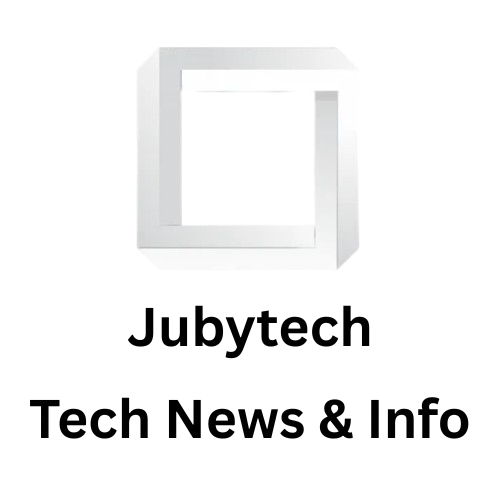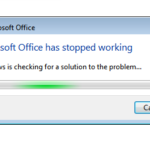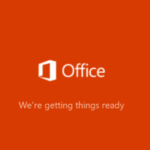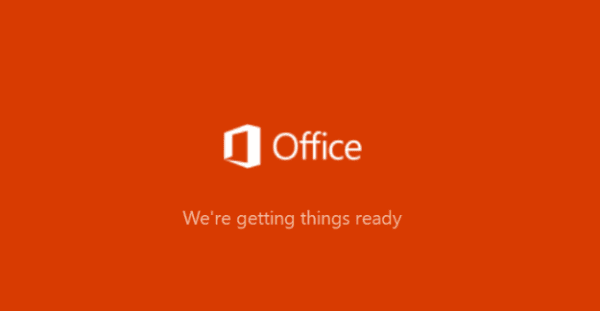- If you are updating your computer operating system or Microsoft office 365, it can be the reason for this issue, it Prevent it office 365 running properly.
- For finding the solution of this problem you can uninstall and reinstall Microsoft office 365.
- If it does not work, try Microsoft Office uninstall support tool and then reinstall the Microsoft office.
- If it still giving the problem remove office manually
People are facing a strange issue with Microsoft Office 365. It is very annoyed when you are going to start your file some time it happens all of sudden your office 365 won’t not work and stop working start giving a message “We’re getting things ready.
There are several reasons for this problem some of them are starting automatic updating, office 365 installation file getting corrupt or file accidentally delete etc.
We are here to provide you the solution for this step by step.
Step One: Attempt to Repair office 365
go to –> Control Panel –>Select Program and Features –>Select Microsoft Office 365 –> click on Change –> select Quick repair –> go to Repair
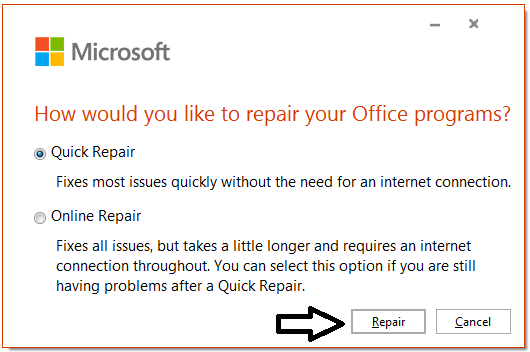
check if that solved the problem. If not, then repeat the same step again and select Next option Online Repair
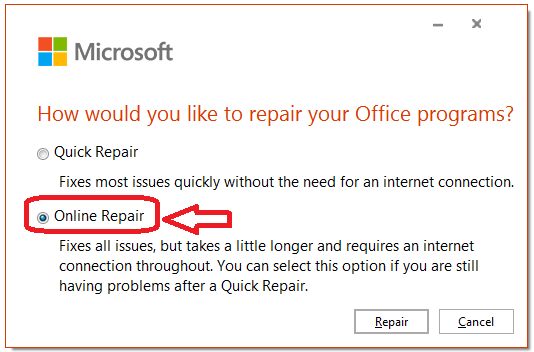
Step Two: How to uninstall and Microsoft Office 365
Control Panel –> Select Program and Features –>Select Microsoft Office 365 –> click on Uninstall
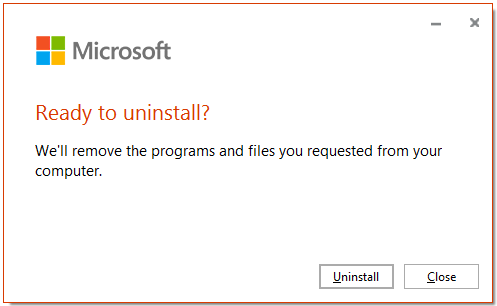
If you are getting error while uninstalling in Office 365 used Microsoft office 365 complete uninstall tool below
select Ctrl +click to Download button and follows the steps to complete office 365 uninstallation

It is observed that even after uninstall office 365 when we try to reinstall office 365 installation stuck during the installation. It gives the error just like
Something went wrong.
Sorry, we ran into a problem streaming office. Please try again
Or
Please Stay online while office downloads
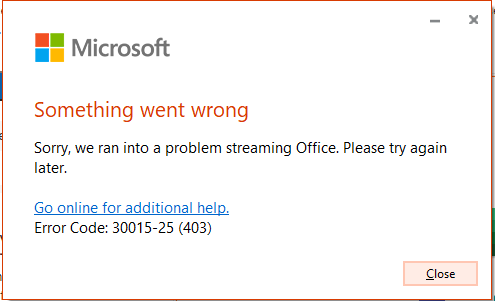
To fix this problem first complete uninstall office by the tool provided my Microsoft.
You can download the tool from here Office 365 uninstall support tool
First complete uninstall application and try to reinstall office 365, if you found problem still there
Run the same tool again and then delete the office folder manually.
Microsoft office 365 installation Location
- To make sure you removed all the Office files,
- delete the Windows Installer package located under C:\Program Files\Office 16.
- Then type %ProgramFiles% in the Windows Search bar.
- Delete the Microsoft Office 16 and Microsoft Office folders.
- Now, type %ProgramFiles(x86)%, and remove the Microsoft Office folder as well.
- Finally, launch the Registry Editor and navigate to HKEY_CURRENT_USER\SOFTWARE\Microsoft\Office. Delete the Office folder.
- Then go to HKEY_LOCAL_MACHINE \SOFTWARE\Microsoft\Office and delete the Office folder.
- Restart your computer. You can now download and install a new Office version.
For more information on how to completely uninstall Office, go to Microsoft’s Support page.